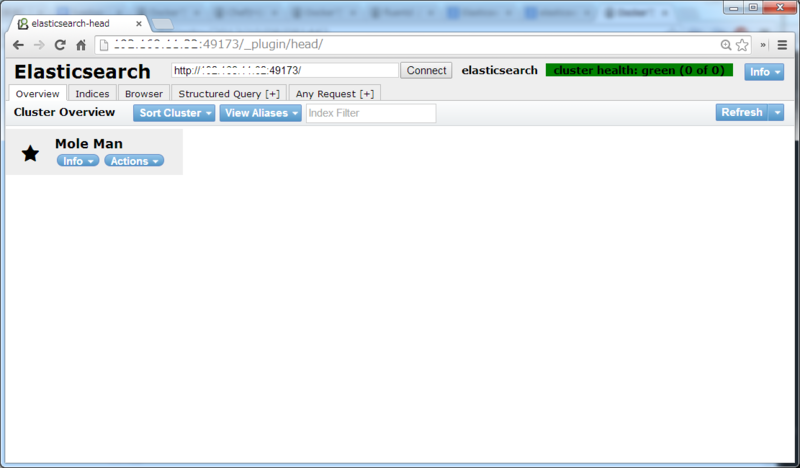前回、sensuでDockerコンテナを監視することができたため、今回はDockerコンテナの監視を可視化するための前段階として、最近注目されているサーチエンジンであるElasticsearchを起動するDockerfileを書いてみました。また、Elasticsearchのフロントエンドを提供するKibanaも合わせてインストールします。
Dockerfile
Dockerfileの構成
Dockerfileの構成は以下の通りです。
elasticsearch ├──Dockerfile ├──id_rsa.pub ... 公開鍵 ├──sources.list ... ミラーサイト一覧 ├──config.js ... Kibanaの定義ファイル ├──default.conf ... nginxの定義ファイル ├──elasticsearch.conf ... supervisorの定義ファイル(Elasticsearch用) ├──nginx.conf ... supervisorの定義ファイル(nginx用) └──supervisord.conf ... supervisorの定義ファイル
Dockerfile
Dockerfileを以下のように作成します。
$ mkdir -p docker/elasticsearch $ cd docker/elasticsearch $ vi Dockerfile FROM ubuntu:12.04 MAINTAINER hidemium # Ubuntu update ADD sources.list /etc/apt/sources.list RUN apt-get -y update # Install ssh RUN apt-get -y install openssh-server RUN apt-get -y install python-setuptools RUN apt-get clean RUN easy_install supervisor RUN mkdir /var/run/sshd RUN echo 'root:root' | chpasswd # config sshd ADD id_rsa.pub /root/id_rsa.pub RUN mkdir /root/.ssh/ RUN mv /root/id_rsa.pub /root/.ssh/authorized_keys RUN chmod 700 /root/.ssh RUN chmod 600 /root/.ssh/authorized_keys RUN sed -i -e '/^UsePAM\s\+yes/d' /etc/ssh/sshd_config # config supervisor RUN mkdir -p /var/log/supervisor RUN mkdir -p /etc/supervisor/conf.d/ ADD supervisord.conf /etc/supervisord.conf # Install Java RUN apt-get install -y python-software-properties debconf-utils RUN add-apt-repository ppa:webupd8team/java RUN apt-get update RUN echo "oracle-java7-installer shared/accepted-oracle-license-v1-1 boolean true" | debconf-set-selections ENV DEBIAN_FRONTEND noninteractive RUN apt-get install -y oracle-java7-installer # Install Elasticsearch RUN apt-get install -y curl RUN curl http://packages.elasticsearch.org/GPG-KEY-elasticsearch | apt-key add - RUN echo "deb http://packages.elasticsearch.org/elasticsearch/1.2/debian stable main" >> /etc/apt/sources.list.d/elasticsearch.list RUN apt-get update RUN apt-get install -y elasticsearch RUN /usr/share/elasticsearch/bin/plugin -install mobz/elasticsearch-head ADD elasticsearch.conf /etc/supervisor/conf.d/elasticsearch.conf # Install Kibana RUN apt-get install -y unzip RUN wget http://download.elasticsearch.org/kibana/kibana/kibana-latest.zip RUN unzip kibana-latest.zip RUN mv kibana-latest /usr/local/kibana ADD config.js /usr/local/kibana/config.js # Install Nginx RUN echo "deb http://nginx.org/packages/ubuntu/ precise nginx" >> /etc/apt/sources.list.d/nginx.list RUN echo "deb-src http://nginx.org/packages/ubuntu/ precise nginx" >> /etc/apt/sources.list.d/nginx.list RUN curl http://nginx.org/keys/nginx_signing.key | apt-key add - RUN apt-get update RUN apt-get install -y nginx ADD nginx.conf /etc/supervisor/conf.d/nginx.conf ADD default.conf /etc/nginx/conf.d/default.conf # Expose ports. EXPOSE 22 80 9200 9300 # Define default command. CMD ["supervisord", "-n"]
- 「RUN echo "oracle-java7-installer shared/accepted-oracle-..」と「ENV DEBIAN_FRONTEND noninteractive」は、Javaのライセンス承諾画面を飛ばすためにやっています。
- 「RUN /usr/share/elasticsearch/bin/plugin -install mobz/elasticsearch-head」は、 elasticsearch-headを使用できるようにプラグインをインストールしています。
Dockerfileの中で、読み込みを行っているファイルは以下の通りです。
sources.list
日本のミラーサイトを指定しています。
$ cat sources.list deb http://jp.archive.ubuntu.com/ubuntu precise main restricted deb-src http://jp.archive.ubuntu.com/ubuntu precise main restricted deb http://jp.archive.ubuntu.com/ubuntu precise-updates main restricted deb-src http://jp.archive.ubuntu.com/ubuntu precise-updates main restricted
config.js
Kibanaのconfig.jsを環境に合わせて修正しています。
$ cat config.js
:
/*
elasticsearch: "http://"+window.location.hostname+":9200",
*/
elasticsearch: "http://<IPアドレス>:9200",
:
default.conf
kibanaにアクセスできるように、nginxのdefault.confを修正しています。
$ cat default.conf
:
#location / {
# root /usr/share/nginx/html;
# index index.html index.htm;
#}
location / {
root /usr/local/kibana/;
index index.html index.htm;
}
:
supervisord.conf
supervisorの設定とsshdの起動を定義しています。
$ cat supervisord.conf [unix_http_server] file=/tmp/supervisor.sock ; (the path to the socket file) [supervisord] logfile=/tmp/supervisord.log ; (main log file;default $CWD/supervisord.log) logfile_maxbytes=50MB ; (max main logfile bytes b4 rotation;default 50MB) logfile_backups=10 ; (num of main logfile rotation backups;default 10) loglevel=info ; (log level;default info; others: debug,warn,trace) pidfile=/tmp/supervisord.pid ; (supervisord pidfile;default supervisord.pid) nodaemon=false ; (start in foreground if true;default false) minfds=1024 ; (min. avail startup file descriptors;default 1024) minprocs=200 ; (min. avail process descriptors;default 200) [rpcinterface:supervisor] supervisor.rpcinterface_factory = supervisor.rpcinterface:make_main_rpcinterface [supervisorctl] serverurl=unix:///tmp/supervisor.sock ; use a unix:// URL for a unix socket [include] files = /etc/supervisor/conf.d/*.conf [program:sshd] command=/usr/sbin/sshd -D autostart=true autorestart=true
elasticsearch.conf
Elasticsearchの起動を定義しています。
$ cat elasticsearch.conf [program:elasticsearch] command=/usr/share/elasticsearch/bin/elasticsearch -f autostart=true autorestart=true
nginx.conf
Nginxの起動を定義しています。
$ cat nginx.conf [program:nginx] command=/usr/sbin/nginx -c /etc/nginx/nginx.conf autostart=true autorestart=tru
Elasticsearchコンテナの起動
以下のコマンドで、Dockerfileからビルドし、Dockerコンテナの起動を行います。
$ sudo docker build -t ubuntu-elasticsearch:12.04 . $ sudo docker run -d -p 22 -p 80 -p 9200:9200 -p 9300:9300 ubuntu-elasticsearch:12.04
Dockerコンテナの80番ポートにフォワードしているポート番号を確認します。
$ sudo docker port <コンテナID> 80 0.0.0.0:<ポート番号>
「http://<サーバのIPアドレス>:<ポート番号>」にアクセスし、Kibanaに接続できることを確認します。
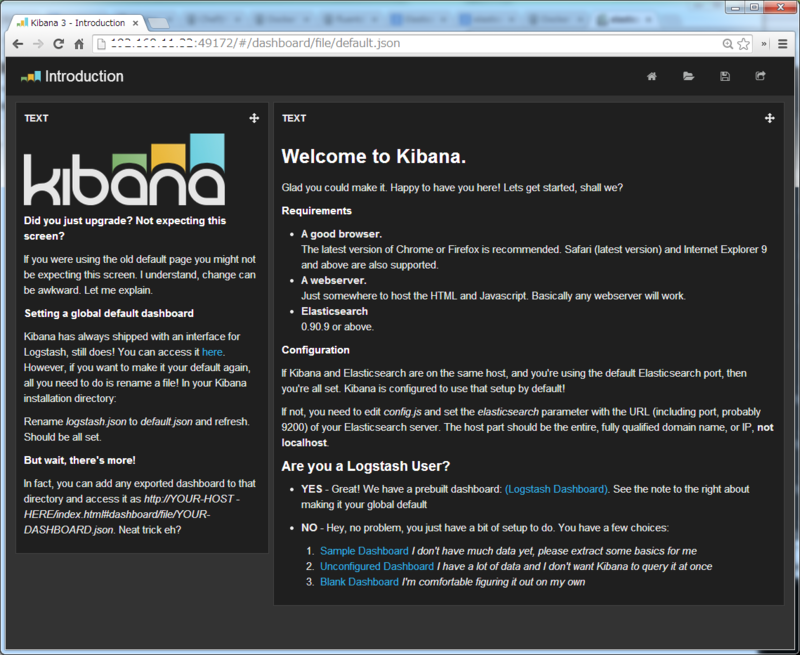
また、「http://<サーバのIPアドレス>:9200/_plugin/head」にアクセスし、 elasticsearch-headに接続できることを確認します。